Every two seconds an identity gets stolen. Credit cards are compromised, log-in details changed, and social security numbers hijacked. It’s a living nightmare. But good digital security starts with your password. And that’s where most people fail.
In 2017, Equifax had hundreds of millions of people’s personal information compromised by hackers. But that was an attack on a major corporation, so you still might feel that the chances of you being hacked are low. However, in the digital security industry, the saying goes “it’s not if information can be stolen, just when.”
So what’s your password? “123456?” “123456789?” Maybe “qwerty” or just “password?” If you’re like most people, chances are you can find it on this list of the top 100 most common passwords. Try it out. Visit the webpage, type CTRL + F, and search the page.
Any acne-ridden teenager with a high-school computer science class could do the following: find your email address, write a software with the most common passwords, then try your email and some of these passwords in the most commonly used social media, banks, etc. and potentially score a hit.
Or even better, if they know your dog’s name, birthday, family member names (which is likely all on your social media) they can generate hundreds of thousands of likely candidates for a password.
Who can blame you though? You have dozens of accounts, and there’s no way you could remember a unique password for all of them. Plus, forgetting a password is infuriating. So you stick to ole’ faithful, and more than likely one day you will be one of those statistics. Worse still; you jot your passwords down on a slip of paper or a sticky note. Lose that and you’re effed.
But it doesn’t have to be that way.
Password managers are a great way to store strong passwords electronically so you don’t fall into the aforementioned traps. Password managers are free, have government-level encryption, can automatically fill in your login on websites, and will allow you to generate un-hackable passwords for every account you have.
In this article, I’ll show you how to easily set up your very own password vault with my personal favorite password manager, Lastpass.
Creating the Account
First, we create an account that is unlocked by one master password. The following steps will help you ensure it is un-hackable, or else you are just as insecure as before.
How to make the perfect password for the vault:
- Think of two compound words that aren’t related but each has some special meaning to you.
- Put them together, capitalizing the first letter at the start of the password and adding a “one” at the end.
- Now take a few moments to visualize some crazy scene that the words make (this is an expert memory technique) because you definitely need to remember this password.
Now you can go here to make an account with your new password!
Adding Passwords

After logging in, you will see the main page of your vault. You will find a red plus button in the bottom right. Click it, select “password,” and enter in a password for a specific website.

Don’t worry about the URL, just the name (how you will search for it later) as well as the username and password. Then click “save.”
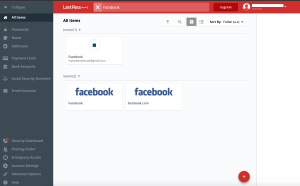
Using the search bar at the top you can search for any previously saved passwords, here you can see by looking up “Facebook” I find the password I just made.

Hover your mouse over it and click the wrench icon to then view the password’s details. You can click the eye next to the password to make it visible. Then you can just copy and paste it to the corresponding website.

And by just doing this, you have a method of storing all of your passwords extremely securely. You can transfer the important passwords here and even download the LastPass app on your phone.
Downloading the Chrome Extension

For an even better experience, add Lastpass as a chrome extension to the Chrome browser. In the same way that you download apps on your phone, chrome has apps called “extensions.”
The Lastpass extension will automatically ask you if you want to save passwords for sites that aren’t saved in the vault, and it will automatically fill in passwords for most sites.

I am constantly using the “generate secure password” feature for my new accounts, and they are all stored easily so I never have to remember anything but the master password. To access it all, you just have to click on the icon in the top right of your browser after downloading the extension here.
Change Old Passwords
Security experts strongly recommend that you take the time for the most important accounts you have (bank, medical, insurance accounts, etc.) to change their passwords to a randomly generated one. You should never have to experience the crisis that comes when a hacker is able to steal your identity and your livelihood.
Enjoy Stress-Free Passwords
Now with nothing but one fantastic master password to remember, you can relax and never worry about forgetting a password again!
























COMMENTS
There are on this article.
You must become a subscriber or login to view or post comments on this article.